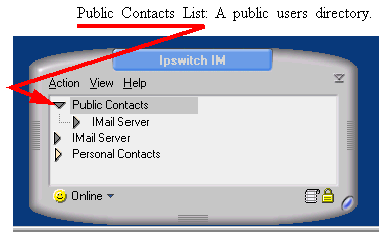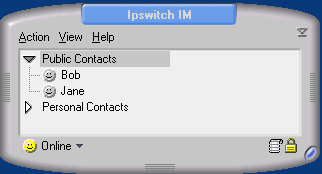Public Contacts List
 Public Contacts List
Public Contacts List
Generally, this page contains a listing of all users who have been added to the Ipswitch Instant Messaging network. All users listed on the Public Contacts List page will be displayed in the Client's Public Contacts List.
Note: It is possible for you to grant a user access to the Ipswitch Instant Messaging network and keep their contact information private.
Things to know about the Public Contacts List:
- You have complete control over the Public Contacts List. However, a Public Contacts List containing over 1000 users is not recommended.
- Users can't add, edit, or delete any information on this list.
- Not all users must be listed on the Public Contacts List.
If your client-users want to contact an unpublished user, they'll first need to be supplied the unlisted contact address information and add the unlisted user as a personal IM Contact. In many ways, the Public Contacts List is a lot like a public telephone book because, while most telephone numbers are published, some numbers are not published. The same idea applies to the Public Contacts list, too. - To save any changes, additions or edits to this screen, you MUST click OK.
Public Contacts List Page Components
- New is used to add a user or folder to the Public Contacts List.
- Edit is used to change information associated with a previously established user.
- Delete is used to remove a contact from the listing.
- Show External Authentication Database Users in Public Contacts is available only if you use Windows NT, Ipswitch IMail Server, or LDAP as your user authentication database. If it is enabled, all users from that database will appear in the Public Contacts folder.
To Add a User to the Public Contacts List:
- Click New. A menu list appears.
- Select New Contact. The Insert User dialog displays.
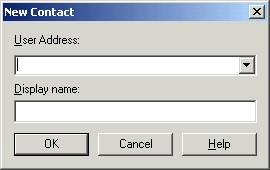
- From the User Address list box, select the user to be added to the Public Contacts List.
Note: When using Ipswitch's Instant Messaging as the authentication database, it's not possible to add a user to the Public Contacts List unless you have first added the user to the User list.
- In the Display Name text box, enter the name of the user as you would like it to appear in the Public Contacts List.
- Click OK.
- The Insert User dialog closes. The Public Contacts List displays with the new user added to the container.
(To save any changes, additions or edits to this screen, you must click OK.)
To Edit or Delete a user:
- Select the contact item on the list.
- Click Edit or Delete.
- Edit causes the Insert User dialog to display. Change the user information as needed, and click OK. The Insert User dialog closes. The Public Contacts List displays with the new user added to the container.
- Delete causes the selected item to be removed from the Public Contacts List container.
Related Topics