Import Servers
 Import Servers
Import Servers
The Import Servers page shows other Ipswitch Instant Messaging Servers to which your server is connected, and it allows you to connect to other Ipswitch Instant Messaging Servers. Additionally, in a similar container, this page allows you to view or grant other IM servers the right to import this IM Server's Public Contacts List .
For example, if you want your Client-users to view another IM Sever's Public Contacts List, you may use this page to tell the system where to locate the new IM server. Then, the imported IM Server's Public Contacts List displays in your Client-user's main window.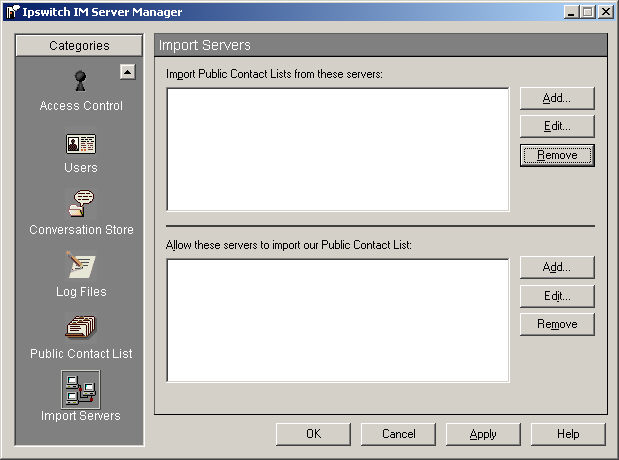
Import Servers Components
Import Public Contacts List container is where you add additional Ipswitch Instant Messaging Servers and lists the IP addresses or Host names of those servers to which you've already established connection.
Note: The Public Contacts List is a public directory of visible contacts, and it's displayed on the Client's main window.
- Add is pressed to enter another Ipswitch Instant Messaging Server's IP address or Host name.
- Edit is pressed to change an established connection.
- Remove is used to delete an established connection.
Allow these servers to import our Public Contacts List container is where you grant other Ipswitch Instant Messaging Servers the ability to import your Public Contacts list.
- Add is clicked to enter another Ipswitch Instant Messaging Server's IP address or Host name.
- Edit is clicked to change an established listing.
- Remove is used to delete an IM Server from this listing.
Add or Import Another Server:
To access another IM Server:
- Next to the Import Public Contacts List container, press Add. The Enter Value box displays.
- In the Enter the Export Server's IP Address or Hostname text box, type the IM Server's IP address, Host Name, or location address.
- Click OK.
- The Import Servers panel displays showing the new Ipswitch Instant Messaging Server's information in the Import public Contacts Lists container.
- Click OK to accept your changes. The server manager closes.
Edit a Listed Server:
To edit an existing IM Server information:
- In the Import public Contact Lists container, select the item to be edited. Click Edit. The Enter Value box displays.
- In the Enter the Export Server's IP Address or Hostname text box, type your changes.
- Click OK.
- The Import Servers panel displays showing the edited Ipswitch Instant Messaging Server's information in the edited Import Public Contacts List container.
- Click OK to accept your changes. The server manager closes.
To Add or Allow Another Server to Import your Public Contacts List:
To grant access to your Public Contacts List:
- Next to the Allow these servers to import our Public Contacts Lists container, press Add. The Enter Value box displays.
- In the Enter the Export Server's IP Address text box, type the IM Server's IP address, Host Name, or location address.
- Click OK.
- The Import Servers panel displays showing the new Ipswitch Instant Messaging Server's information in the container.
- Click OK to accept your changes. The server manager closes.
Edit a Listed Server:
To edit server information:
- In the Import public Contacts List container, select the item to be edited. Click Edit. The Enter Value box displays.
- In the Enter the Export Server's IP Address text box, type your changes.
- Click OK.
- The Import Servers panel displays showing the edited Ipswitch Instant Messaging Server's information in the Allow these servers to import our Public Contacts List container.
- Click OK to accept your changes. The server manager closes.
Related Topics